Usage
Input
When submitting a job to the 16S pipeline, you will be presented with the following screen:
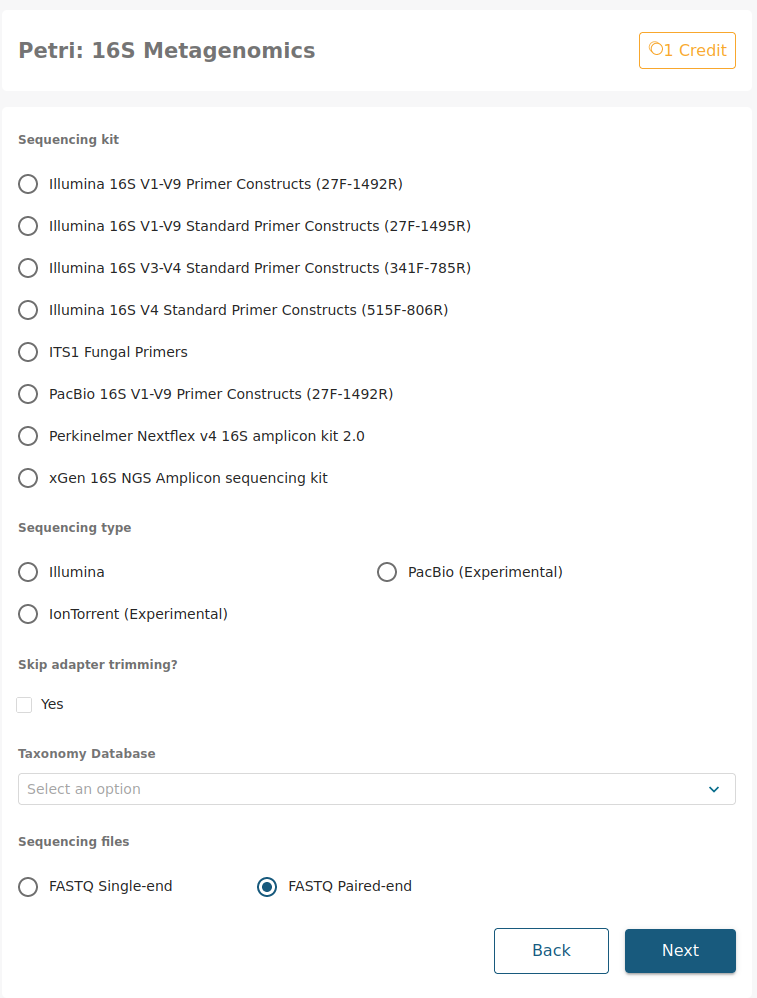
Options
Sequencing kit
Here you can select the sequencing kit used to obtain the data. We currently have the following sequencing kits and oligos available, but if the kit your are looking for is not in the list, do not hesitate to contact us and we will add it as soon as possible.
- 16S V1-V9 Primer Constructs (27F-1492R)
Forward sequence: AGAGTTTGATCMTGGCTCAG
Reverse sequence: TTCAGCATTGTTCCATTGG
- 16S V1-V9 Standard Primer Constructs (27F-1495R)
Forward sequence: GAGAGTTTGATCCTGGCTCAG
Reverse sequence: AGCATTGTTCCATCGGCATC
- 16S V3-V4 Standard Primer Constructs (341F-785R)
Forward sequence: CCTACGGGNGGCWGCAG
Reverse sequence: GACTACHVGGGTATCTAATCC
- 16S V4 Standard Primer Constructs (515F-806R)
Forward sequence: GTGYCAGCMGCCGCGGTAA
Reverse sequence: GGACTACNVGGGTWTCTAAT
- ITS NL4 fungal primers
Forward sequence: TCCGTAGGTGAACCTGCGG
Reverse sequence: GGTCCGTGTTTCAAGACGG
- PacBio 16S V1-V9 Primer Constructs (27F-1492R)
Forward sequence: AGRGTTYGATYMTGGCTCAG
Reverse sequence: TTCAGCATTGTTCCATRGY
- Perkinelmer Nextflex v4 16S amplicon kit 2.0
Forward sequence: GACGCTCTTCCGATCTTATGGTAATTGTGTGCCAGCMGCCGCGGTAA
Reverse sequence: TGTGCTCTTCCGATCTAGTCAGTCAGCCGGACTACHVGGGTWTCTAAT
- xGen 16S NGS Amplicon sequencing kit
The xGen 16S rRNA v2 Amplicon Panel targets V1–V9 variable regions of the 16S rRNA gene.
Sequencing type
Here you can select the sequencing platform used for obtaining the data. We currently have full support for data obtained using Illumina platforms. The options for PacBio and IonTorrent are still under development and may not work perfectly, but are available.
Skip trimming
Only select this option if your FASTQ files have already had the amplicon primers trimmed, otherwise leave it unchecked.
Taxonomy database
The taxonomy database that will be used for the taxonomy assignment can be selected by the user using the provided dropdown menu. The options include:
GTDB - Genome Taxonomy Database - Release 06-RS202 [Parks et al.]
RDP - Ribosomal Database Project - Release 11.5 [Cole et al.]
If you would like for another database to be made available for this pipeline, do not hesitate to contact us, and it will be added as soon as possible.
Sequencing files
Select whether the data is single-end or paired-end.
Accepted sample names
Stratus web server uses the last characters on the file name to determine which mate is which in paired-end data. This is why the accepted file terminations are the following:
_1.fastq.gz and _2.fastq.gz
_1.fq.gz and _2.fq.gz
For single-end samples the accepted terminations are the same but without the mate information.
Grouping
When clicking Next in the option screen, the file uploading screen will show up. Once the FASTQ files have been selected (either by drag-and-drop or selection via file explored), you will be asked to input the grouping condition for the samples. This information is needed in order to perform alpha and beta-diversity analysis,
Leaving the Group column empty will be interpreted as missing data and some diversity analysis will not be performed. If samples do not have a defined grouping condition we recommend setting the Group column value to the same value (eg. Control, Default, etc). This way, some diversity analysis will still be performed.
An example of the input expected on this menu can be found in the screenshot below. Here we have uploaded four paired-end samples, two of them belonging to the “Control” group, and the other two belonging to the “Treatment” group. Thanks to this, the pipeline will be able to perform both alpha-diversity analysis (calculating the diversity within a sample) and also beta-diversity analysis (calculating the diversity between different samples and groups).
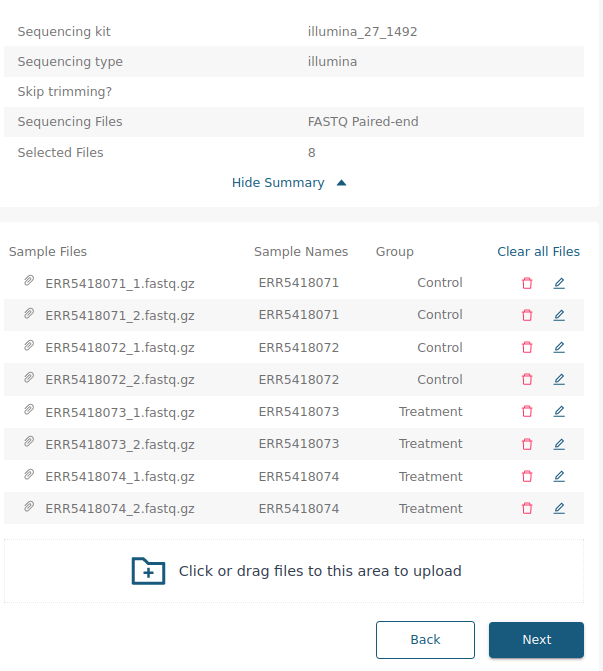
Launching
Once all the options and grouping conditions have been selected, by clicking next the sample upload will begin and the analysis pipeline will launch!
An email will be received once the analysis are finished and the results will be available on the web server.